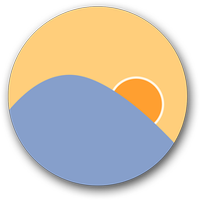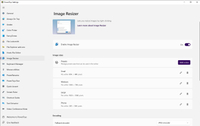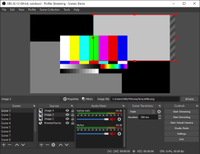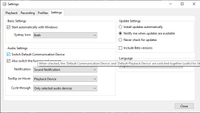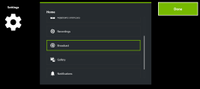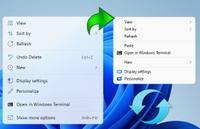Looking for more help with that new rig? We've got you covered.
— How to tune your network for gaming (opens in new tab)
— How to overclock your graphics card (opens in new tab)
— How to overclock your CPU (opens in new tab)
Closing out the year with a brand new PC? Whether you bought it or built it (and I gotta know...AMD or Intel?), your new PC is essentially an empty canvas. That means it's time for us to slap a whole bunch of paint on it. And by paint, I mean software.
But we're gonna fill in this canvas in style, not just willy-nilly, so that your new PC remains lean. The satisfaction of a fresh start comes from running only the software you truly want and need, with none of the bloat.
Setting up a new PC can be fun, but it can also mean going to one website after another installing the same basic software, which is kinda boring and tedious and every other program is going to nag you to restart. So we're going to speed up that process with a bundling service called Ninite (opens in new tab), which will help us download and install most of what we want in one go.
From there, I have recommendations for a few more go-to apps and the other essentials you'll need to game.
Install the basics with Ninite

Ninite (opens in new tab): Bundle up the basics
This is the same tip I've been offering to new PC owners for years. Ninite builds a custom installer for you that groups up all of the applications you want, then installs all of them in one go. It's mercifully free of the annoying toolbars and "offers" aka adware that most installers try to sneak onto your PC, and it saves you loads of time going to each individual website to grab the basic software you'll want on your PC. It's simple, and it works perfectly.
Ninite (opens in new tab) also offers a lot of software you probably don't need, but none of it's forced on you. I picked out the software I'd tell most people to install on a new PC, but you can add or remove whatever suits you.
Here's the quick version of where to start. Give each of the below programs a checkmark ✅, then click "Get Your Ninite" to create an installer that bundles all of these programs together. Make substitutions where you want, of course.
- Google Chrome
- GIMP
- ShareX
- Steam
- Zoom
- Discord
- Notepad++
- VLC
- Audacity
- Spotify
- TeamViewer
- WinDirStat
- Java x64
- .NET
- 7-Zip
Once you download your custom installer, you're almost done. Run it, sit back, and watch your PC fill up with the utilities you'll be using all the time.
Not sure what all of the above are for? Keep reading for a breakdown. (If you don't need the explainer, jump down to what to install next (opens in new tab).)
💻 Web browser: Google Chrome - The obvious choice, but go with Firefox or Opera if you want to free yourself from Google's control.
⌨ Messaging:
Discord - The de facto gaming messaging client, and one we use every day. It also has a great mobile app. Enjoy it (opens in new tab) before bloat or business decisions make us sad.
Zoom - This is our new reality: We all have to have Zoom for those work calls or family calls or D&D sessions because someone's going to use Zoom even if you're usually on Google Meet or Teams. Might as well get it now.
📁 Compression: 7-Zip - Zip or unzip anything you throw at it. Free and lightweight and it'll never bug you to pay for it.
💿 Media:
VLC - VLC can play anything and is a reliable all-around media player, with no need for outside codecs. In the .01% of cases where VLC gives you problems, I have another media player recommendation below.
Spotify - (Optional) If you're a subscriber, might as well grab the desktop app now.
Audacity - (Optional) If you do any sort of audio recording or editing, Audacity is a great, free, powerful tool.
☕ Runtimes: Java, .Net - Sooner or later you'll probably need these. Might as well load them up now, or you'll end up groaning when some program asks for one.
📒 Developer tools: Notepad++ - (Optional) If you tend to dig through HTML files, game inis, and so on, Notepad++ is great for making that text readable and easy to edit.
🎨 Imaging:
GIMP - An eternal runner-up to Photoshop. I prefer Photoshop, but GIMP is still a great freebie tool once you get used to its UI.
ShareX - A powerful screen capture, recording, and sharing tool, ShareX can do all kinds of things. You can auto-capture a region of your screen and upload the images to the cloud automatically, set up convenient hotkeys, even use a color picker on any window on your PC.
💾 Utilities:
Windirstat - Right now your new PC is whistle-clean, but it won't always be that way. Windirstat gives you a nice visual breakdown of how all your storage is allocated, making it easy to locate some big chunky files you might want to toss in the recyle bin.
TeamViewer - (Optional) A very handy tool for accessing your PC remotely. A free, easy-to-use remote desktop program. Also a good way to help parents troubleshoot their computers, if you can walk them through installing it.
🎮 Other: Steam - For games, obviously!
The most important software to install next

7 more programs to install
Ninite makes for a great start, but it doesn't include everything I consider essential for a new PC. Here's a few more programs you should grab.
All the game launchers

Game launchers other than Steam
You probably know exactly which launchers you need, but depending on what games you play, or where you like to hunt for deals, you should consider installing the following:
- Epic Games - Worth it for the free games every week, if nothing else.
- GOG Galaxy (opens in new tab) - Especially handy these days, as GOG can pull in all your games into one handy interface.
The publisher launchers
Windows 11 tweaks
Customizing Windows 11
If you're spinning up a brand new PC, it's most likely running Windows 11. And Windows 11 is not too bad (opens in new tab)! But if you're allergic to the new Start menu or some of its other changes, you might want a few tools to tweak the experience to your liking.